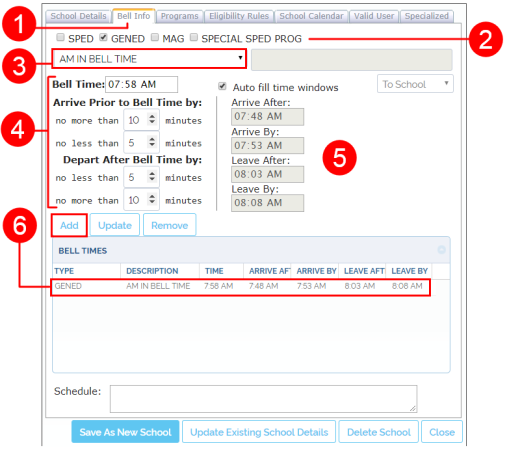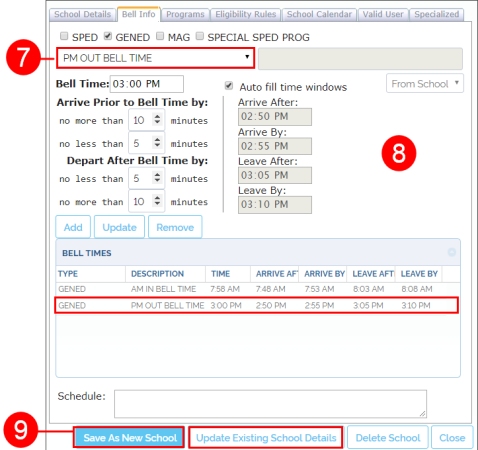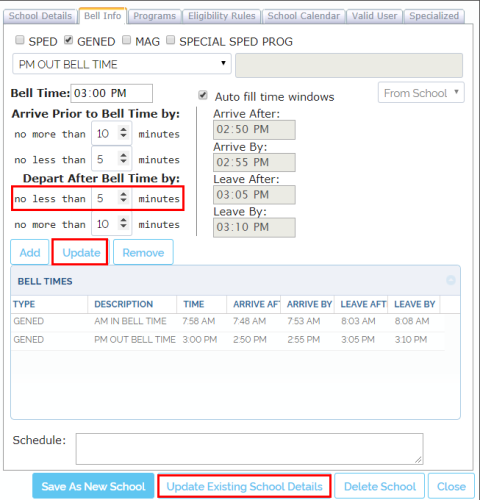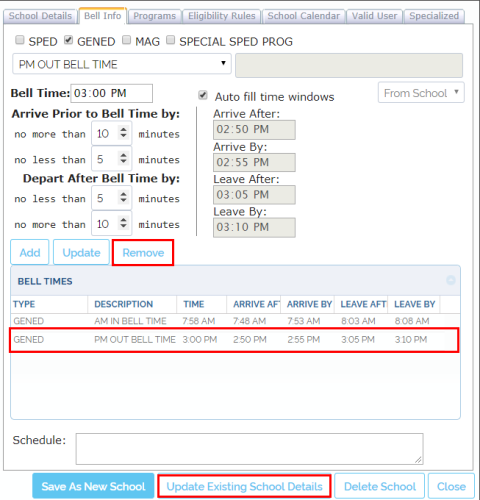CMPS Schools 04
Bell Times
TOC
CH1: Compass Basics
CH2: School Management
CH3: Student Management
CH4: Creating Stops
CH5: Vehicle Management
CH6: Generating Runs
Setting Bell Times
Once a new school has been created, users will need to determine the Bell Times. To do so:
-
Click on the Bell Info tab. The Bell Info window will appear.
-
Select the corresponding education type for this Bell Time. This can be Special Education, General Education, Magnet Programs or other Special Education Programs.
-
Select the preferred Bell Time type from the Description drop-down menu. Bell Times are normally classified as AM/PM and IN/OUT times and generally, AM IN Bell Time would be selected first.
-
Enter a Bell Time value followed by AM or PM in the Bell Time box and assign the allowed time windows (i.e., earliest and latest for the bus to Arrive Prior to In Bell Time and Depart After Out Bell Time) in the corresponding boxes.
-
If you select Auto Fill, these times will automatically populate their corresponding boxes. Otherwise, you will have to manually enter each preferred time in the provided text boxes.
- Once the Bell Time is configured, click the Add button. The new Bell Time will be displayed in the table below.
-
If you have set the AM In Bell Time, select PM Out Bell Time from the same drop-down menu (see step 3 above).
-
Then, follow the exact same steps as explained above for the AM In Bell Time.
- Click Save As New School at the bottom of the dialog.
Editing and Removing Bell Times
To edit Bell Times:
-
Edit the values in the corresponding Bell Time text boxes.
-
Click the Update button below. The new values will be displayed.
- Click Update Existing School Details.
To remove a Bell Time:
- Select the Bell Time to be deleted by clicking on its row in the table.
- Click the Remove button. The selected Bell Time will disappear from the list. Now you can add a new one if needed.
- Click Update Existing School Details when you finish.