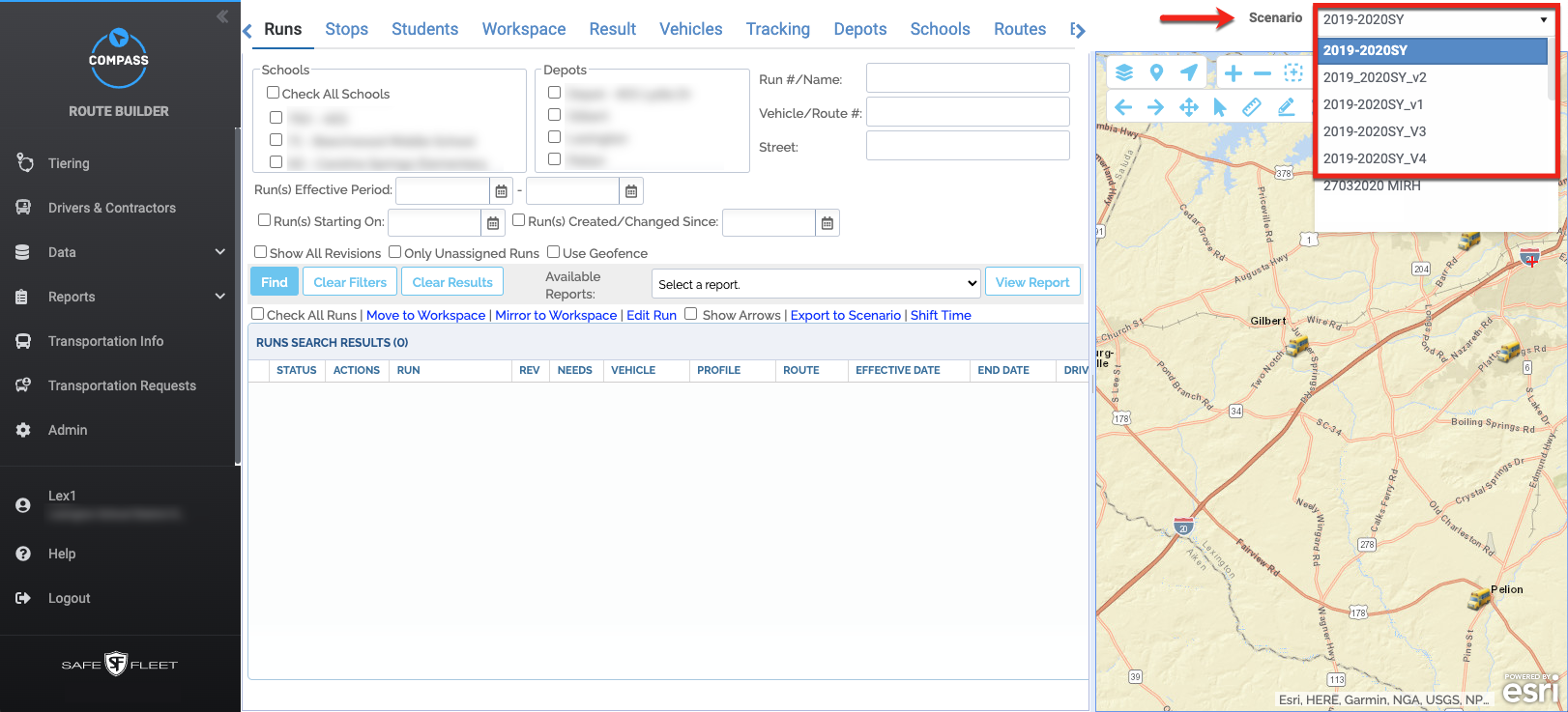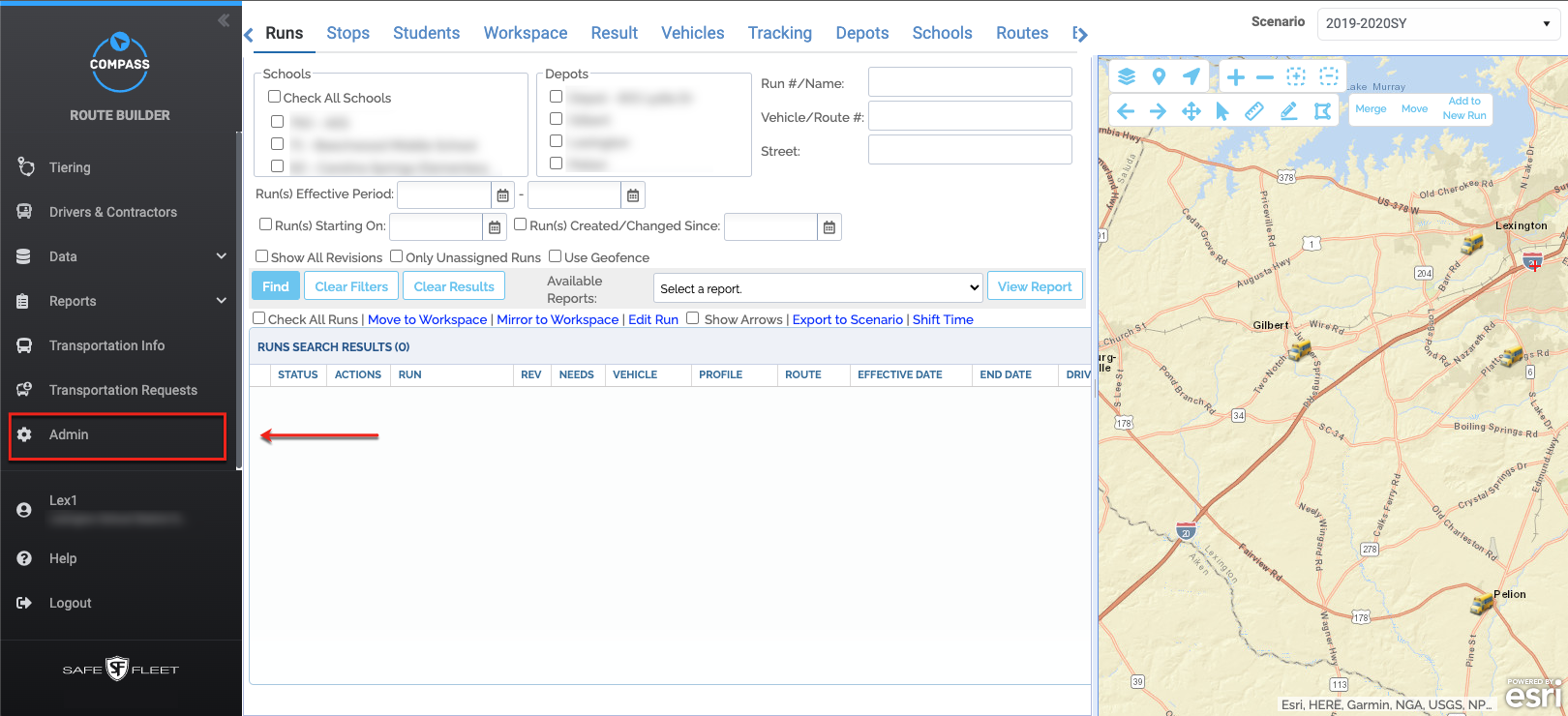CMPS Basics 02
Understanding Scenarios
TOC
CH1: Compass Basics
CH2: School Management
CH3: Student Management
CH4: Creating Stops
CH5: Vehicle Management
CH6: Generating Runs
A Scenario is a version of all the circumstances that affect the routing events and it is determined by a specific set of data.
Some Compass customers might need separate route plans for different seasons throughout the school year, and having various Scenarios allows users to edit them independently without affecting each other’s data. Since Compass Scenarios are associated to school districts, related data have to be available before a Scenario can be created. These data can include addresses, bell times, programs, student enrollment, etc.
Safe Fleet initially provides customers with one Scenario with the required data for implementation but having this cloned before doing any work is recommended. This procedure will allow the user to keep two sets of the original data for safety reasons.
Once logged in to Compass Route Builder, users need to open an existing scenario or create a new one within the Scenarios window. To display the Scenarios drop-down menu click Select Scenarios tab on the upper-right corner of the screen.
When you access Compass for the first time, a warning message informs you that selecting a Scenario is necessary before any routing tasks can be performed. This is displayed on the top-right section of the main screen next to the Scenarios drop-down menu (see previous image).
Once you select a Scenario, the warning message is replaced for a new dialog indicating that the Scenario is being loaded, and this turns into a success message once finished.

The Administration module holds the Scenarios tool, which allows users to edit existing Scenarios or create new ones. This module can be accessed by clicking Admin in the main toolbar. Visit the Administration section of this guide to learn more.