Issue:
Unable to access vMax Web (HX16) without admin access. When logged in to the PC as a standard user and try to access the vMax Web, it keeps asking to install the eplayer.exe repeatedly but works fine when logged into same PC as an administrator
The cause of this issue is Win10 requires admin approval for UAC (User Account Control) policy setting.
The eplayer requires UAC to be set off. For Win7, go to UAC setup, you can set UAC off and this setting can apply to both of standard user and admin user.
However, on Win 10, UAC setting change through UAC setup only apply to admin group. To set UAC off for standard user, you have to additionally disable ‘’Run all administrators in Admin Approval Mode”.
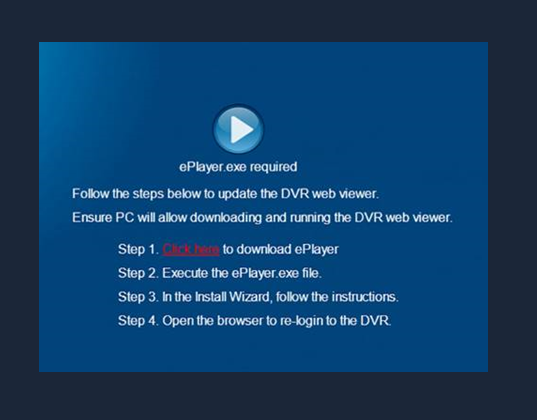
Resolution:
Here are the steps to disable UAC for standard user on Win10, you can also try the alternative way to run eplayer w/o disable UAC.
Solution to disable UAC for standard user on win10:
Both of Pro edition and Enterprise edition have group policy editor, you can apply GPO on these two editions.
- Open Local Group Policy Editor, navigate to the following location:
- Computer Configuration → Windows Settings → Security Settings → Local Policies → Security Options
- Then, on the right panel, scroll down to the bottom to locate a policy named
User Account Control: Run all administrators in Admin Approval Mode. By default, it’s Enabled. Double-click and change it to Disable.
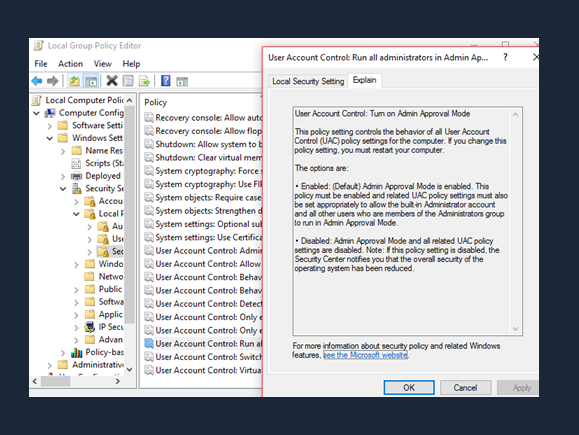
Alternative solution w/o disable UAC:
Let’s assume A is an administrator type account for Win10 and S is a standard type account. Objective to have User S to have access to DVR Web UI as User A.
- Login Win10 as A. Uninstall eplayer first. Go to Setting ->Accounts to change S to administrator type account, then logout A.
- Login as S, launch IE (no need to run with admin right), then connect to DVR, download and install eplayer.
- After done eplayer installation, re-flash page and login to DVR, then you should be able to see camera live view.
- Logout S, then Login as A. Change S back to standard type account. Logout A
- After above steps, you should be able to use S as standard user to access web of DVR. Login S, then launch IE (no need to run with admin right). Login to DVR, then you should be able to see live view as standard user.