Description:
This document is intended to assist, how to calibrate the touch screen of the Trek 306 monitor.
Issue:
Following are the issues faced by the user,
- Screen non-responsive/Freezing & Not taking any Input for Click or Touch.
- Click/Touch not working as per Aimed.
- Calibration not in Sync.
Resolution:
The following troubleshooting steps are taken when resolving calibration for Trek 306.
This process requires USB Mouse or Remote Connection via VNC (2 people) to Open the calibration screen. You cannot do step 8 using a mouse or via VNC, you need to physically touch the screen using your finger.
Procedure:
- Exit from WasteApp.
- Plug your USB mouse into Trek Monitor or Computer, move your mouse to the bottom of the screen to open the Task Bar.
- Click the Up arrow in System Tray to open hidden icons.
- Click PM (PenMount Monitor) to expand the menu.
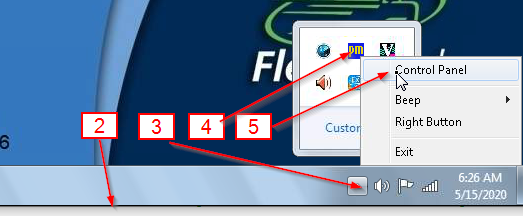
-
Click Control Panel.
- Under the Device tab, Choose PenMount 6000 Rs232 and then Configure.
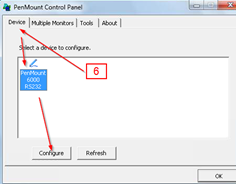
-
Under the Calibrate tab, Advanced Mode, choose at least 16 points and then click Advanced Calibration.
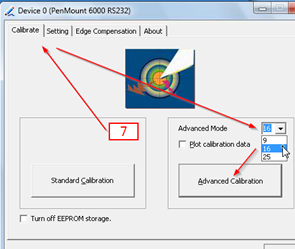
- Using your finger, follow the instruction on the screen to do the calibration, Press OK when you are done.
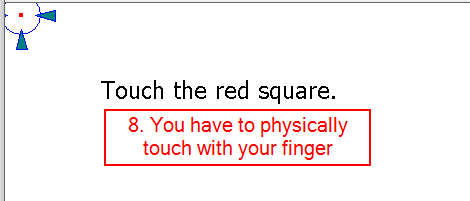
- You can try to touch on an empty area on the desktop, you may repeat steps 7 & 8 if necessary.
- Click OK twice to close PenMount Application.
- Open Control Panel on the desktop, Open the EWF folder and launch EWF Commit – Apply – Restart.
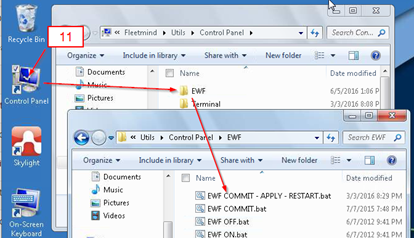
-
The unit should restart, unplug your mouse.